Most of you have already been through this: your document’s pages dont come out and you hear paper folding and ripping inside your printer. There it is, the dreaded paper jam. Unless you’ve been using paper that is way too thick for your machine, a paper jam isn’t damgaging to your printer, but it sure is annoying. Here’s how to clear that paper jam and avoid future one.
Clearing the paper jam
 If you hear paper crumpling, if your pages come out ripped or crumpled or your printer indicates “paper jam“, start by powering it off. If you can reach the sheet that is stuck, remove it slowly to avoid it tearing and being stuck in the machine.
If you hear paper crumpling, if your pages come out ripped or crumpled or your printer indicates “paper jam“, start by powering it off. If you can reach the sheet that is stuck, remove it slowly to avoid it tearing and being stuck in the machine.
If you can’t reach it, open the paper trays and the printer’s covers and access doors. This will give you access to the whole paper path. Remove any stuck paper by pulling on it slowly but firmly. Try to pull it in the same direction that the sheets usually go through the printer to avoid unnecessary wear and tear on the rolls and motors.
I recommend taking this time to clean the interior of your printer, especially the rubber or felt rolls that move the paper along its path. This will reduce the chance of future paper jams and stains on your prints.
Once this is done, close all the covers and trays and power on the printer. If the problem isn’t solved, open the printer again and make sure no paper has been left inside. The machine’s power-on cycle may have revealed small shreds that were stuck under the rollers.
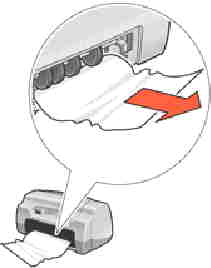 Avoiding paper jams
Avoiding paper jams
Make sure that your paper is properly loaded in the tray and that it is not too full. Paper jams can happen when the sheets don’t go in straight or if more than one get in at the same time.
Do not use crumpled or ripped paper as it tends to get stuck or get ripped apart, leaving pieces of it stuck inside your machine. Don’t mix different paper sizes in the tray as the rollers are calibrated for consistent paper sizes and thickness.
Select the right paper type, size and thickness for your printer’s control panel. This can be done either on the printer itself if there is a screen or from the printer settings on your computer. This setting allows the rollers to be precisely placed to accomodate the paper you’re using, thus reducing the chances of tearing or slippage. For the same reason, you should clean the felt and rubber rollers inside your printer.













Réponse/Reply
Commentaires/Comments